Updating Accounts for the New School Year
At the start of each new school year, you need to get your Phonics Hero account ready by updating the teachers, students and classes.
Before getting started, you will need: the new class lists with students’ names and the teacher managing each class (first name, last name and email address).
Log in > Manage Accounts
Please note: only the teachers designated as admins on a school’s Phonics Hero account have the ability to make these changes.
- Add and/or delete teachers. Please note; there isn’t the functionality for teacher admins to reassign Phonics Lessons licenses to different teachers. To do this, you will need to get in touch.
- Scroll through your listed classes and check you have all the classes required for the new year. We recommend you do not delete any old classes and only add classes at this point.
- Starting with one class from the highest grade/year (eg. Year 6), expand the class and for each student listed, do one of the following:
- Move them into their new class.
- Or reset them to wipe the data if they have left or no longer need the account. This will mean you can recycle the account and reserve it as a ‘spare’ for a new student later.
- Repeat step 3 for each class of students, working backwards from the highest to lowest grade/year.
- Add your new students (e.g. Reception/Kindy/Pre-school) by either:
- Using a spare account by clicking ‘use them now’ next to the number of spares at the top of the Manage Accounts page.
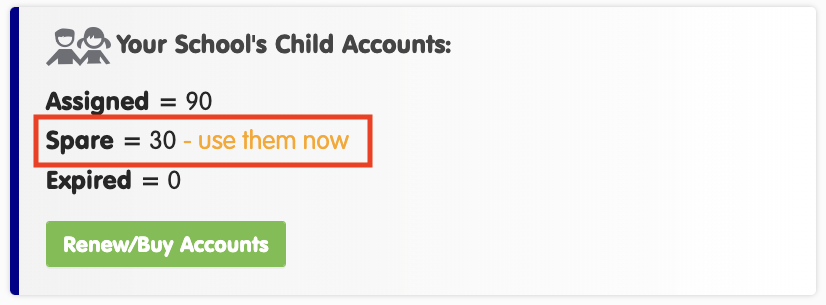
- Or purchasing additional accounts (by clicking the green ‘Renew/Buy Accounts’ button shown above).
- Next, clean up your account by deleting any empty classes with no students and ensure the right teachers are assigned to each class.
- Export the children’s login details. Remember, the students can use their accounts at home and school, through the website or our app.
- When you give the logins to the teachers, request that they double check their students are on the right level and move them according to their latest assessment data. If a student has had a break in playing, Phonics Hero is unlikely to match their ‘real-world’ reading level and the child will become demotivated if the level is too easy or difficult.
- Use our Implementation Checklist to organise and action the tasks involved in ensuring each and every child is playing and getting in their much-needed phonics practice.
Please note: during this step-by-step purchasing wizard, if you are using several spares, you are able to copy and paste the childrens’ names and classes from Word or Excel. 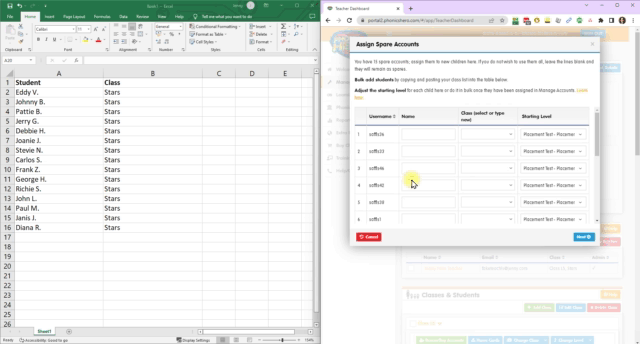
And now you’re ready for the new school year! If you need further assistance with your account, feel free to get in touch with a member of our team.
