Add or Remove Admins on Your Account
If you would like to add, replace or remove an admin on your school’s Phonics Hero account, existing admins can do this from within their Phonics Hero account.
Log in > Manage Accounts > Teachers section
To Add or Replace an Admin
- Log in to your Phonics Hero account
- Click ‘Manage Accounts’ in the left-hand menu.
Click the name of the relevant teacher.
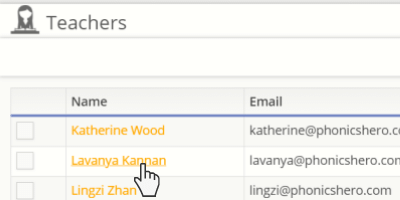
- In the pop-up window, tick the box next ‘Admin’.
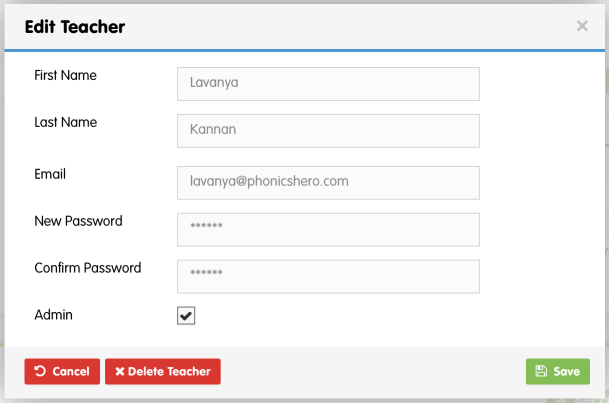
- Click ‘Save’.
- When the pop-up window appears, you will have the choice to replace yourself as an admin or add an additional admin. Click the appropriate choice.

Your new admin has been designated and will be able to see all classes and students to manage Child Accounts, view teacher and student usage reports and add, edit or delete teachers.
See the steps in action
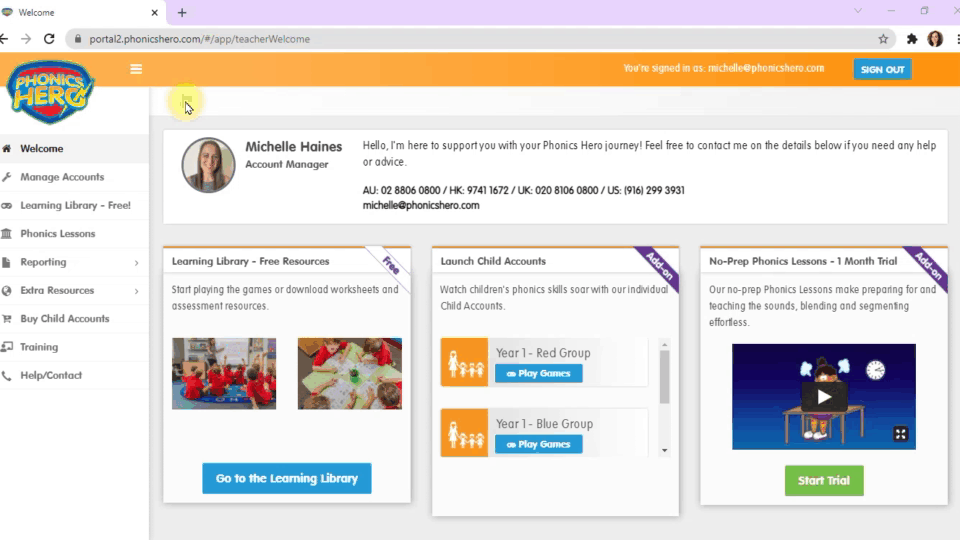
To Remove an Admin
Click the name of the relevant teacher.
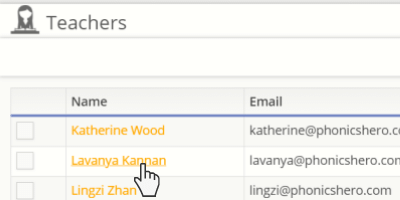
- In the pop-up window, untick the box next ‘Admin’.

- Click ‘Save’.
The admin permissions for the selected teacher are now removed.
