How to Assign Spare Accounts
In your Phonics Hero account, you can see how many assigned, expired and extra ‘Spare’ Child Accounts your school has. Here is how to assign the spares to new students:
Log in > Manage Accounts
- Log in to Phonics Hero.
Click ‘Manage Accounts’ in the left-hand menu. In the example below, there are four spare accounts to use with new students.
Please Note: All teachers within your school can assign spares. If you would prefer it to only be available to the admin(s) please get in touch.

- Click the orange ‘use them now’ text.
- In the window that opens, enter the name and class and, if necessary, change the starting level for each child you would like to assign an account to and click ‘Next’.
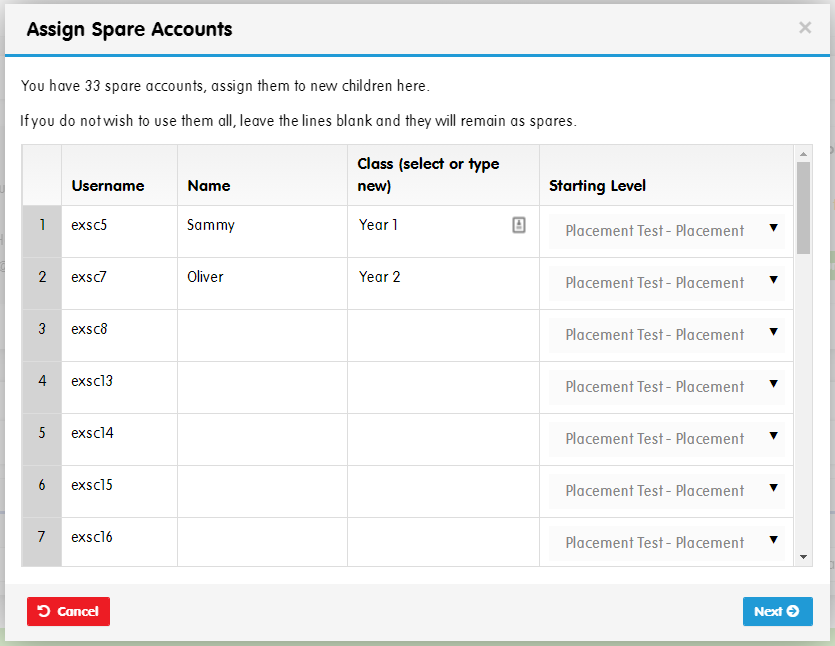
- If you have assigned the spare account to a class which doesn’t exist, follow the prompts to match it to an existing class or create a new class by ticking the box and click ‘Next’.
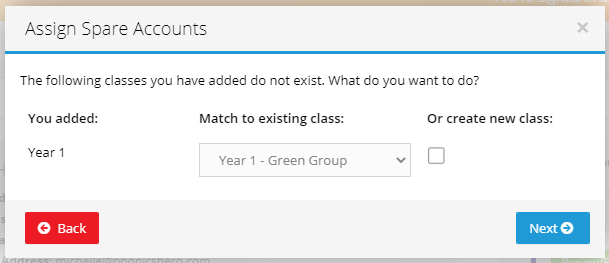
- If you have chosen to create a new class, you can select an existing teacher or choose to create a new one by ticking the ‘create a new teacher’ box and click ‘Next’.
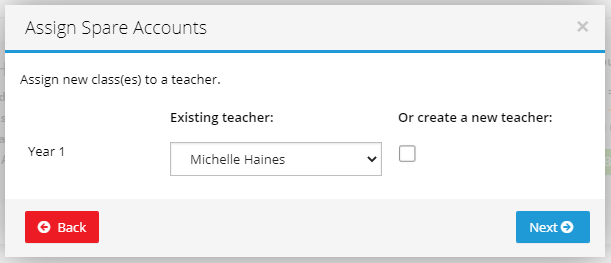
If you have chosen to create a new teacher, enter their details in the window that appears and click ‘Next’.
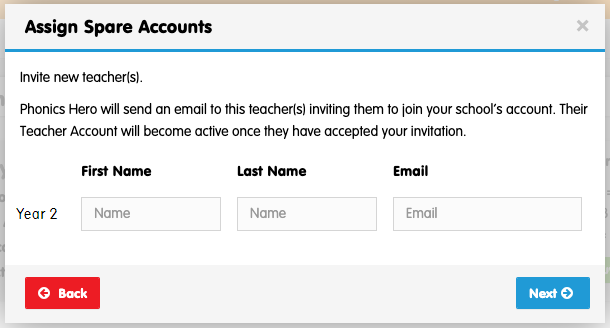
The teacher will receive an email invitation with instructions to create a password or – if they already have a Phonics Hero account – transfer their account to your school.
- A confirmation message with a summary of changes will appear. Click the blue ‘Download Name Cards’ button.
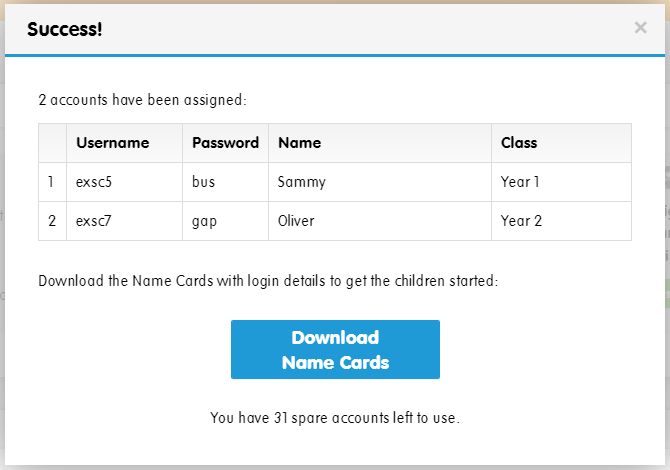
Your Spare accounts have now been assigned and the new student Name Cards will now download to your device!
