Add and Edit Teachers
You can add as many teachers to your school’s account as you wish – they are free!
Log in > Manage Accounts > Teachers section
Add a Teacher
Please note: Only school admins can add new teachers to the school’s account.
- Click the green ‘Add Teacher’ button.
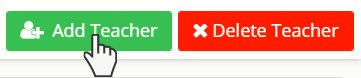
-
In the pop-up window, fill in their details. You will have the option to add a new class for your new teacher or reassign an existing class to them.
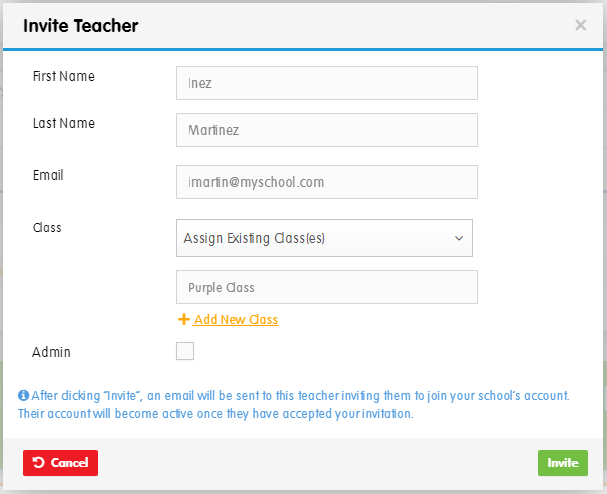
Note: Teachers with pending invitations can still be assigned to classes; if their invitation is cancelled or deleted, the class will be reassigned to the admin on the account.
Select ‘Admin’ if you want the teacher to have the ability to administer all the Child Accounts and teachers across the school. You can have multiple admins on your account.
- Click ‘Invite’.
- The teacher will receive an email invitation with instructions to create a password or – if they already have a Phonics Hero account – transfer their account to your school.
If necessary, you can send an invitation again by clicking the orange ‘Resend invite’ text next to the pending teachers name.
Update an Existing Teacher’s Account Information
Click the name of the relevant teacher.
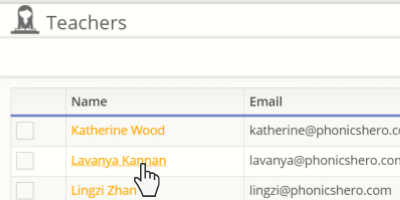
In the pop-up window, make the necessary changes. From here you can also give admin access.
Click ‘Save’.
Note: Teachers can also use this process to change their password and other account details while logged in to their Phonics Hero Account.
Admins can also delete teachers from a school’s Phonics Hero account.
