Reset and/or Transfer an Account From One Child to Another
We are happy for you to ‘recycle’ your Child Accounts within your subscription period. You might use this feature in the following instances:
- A student leaves your school and you want to use the account with a different child.
- A student no longer needs phonics support and you would like to give it to a younger child.
- A student leaves and you want to leave it as a ‘spare’ account for when a new student joins.
To reset and/or transfer a Child Account to a new student:
Log in > Manage Accounts > Classes & Students
- Log in to Phonics Hero.
- Click ‘Manage Accounts’ in the left-hand menu.
- Scroll down to ‘Classes & Students’ and
expand the class of the student whose account you wish to transfer.
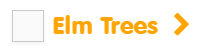
- Tick the box next to the student’s name.

- Click the ‘Reset & Transfer’ button in the top right corner.
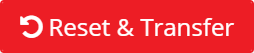
Continue with the steps below to transfer an account from one student to another or follow these instructions to reset an account and leave it as a spare.
Transfer an Account
- A pop-up window will appear asking if you would like to transfer the account or leave as a spare. Click the blue ‘Transfer to new child’ button.
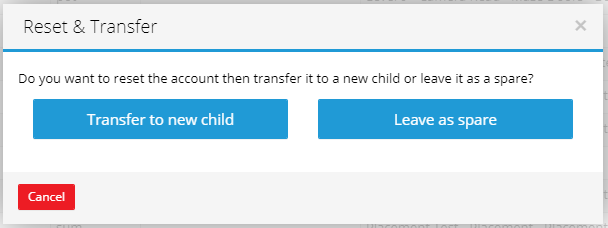
- A message will appear asking you to confirm that you wish to do this. When you’re ready, click the ‘Confirm’ button.
- Now enter the name and class of the child you wish to transfer the account to, and if necessary, change the child’s Starting Level. When you’re ready to proceed, click the blue ‘Next’ button.
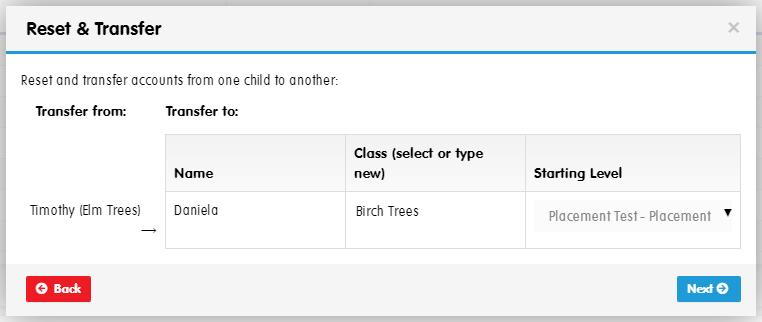
- If you’ve added a class name that doesn’t exist, you can either match it to an existing class or tick the box to create a new class. Click ‘Next’ when you are ready.
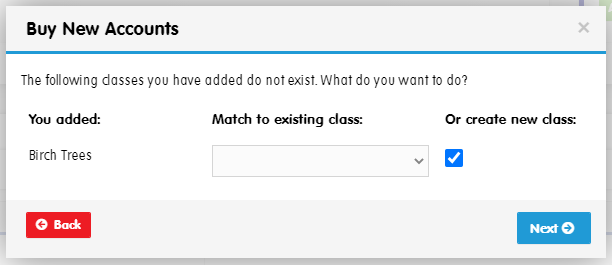
- If you chose to create a new class, an extra window will appear. You can then assign an existing teacher to your new class, or create a new teacher. Once you have made your choice, click ‘Next’.
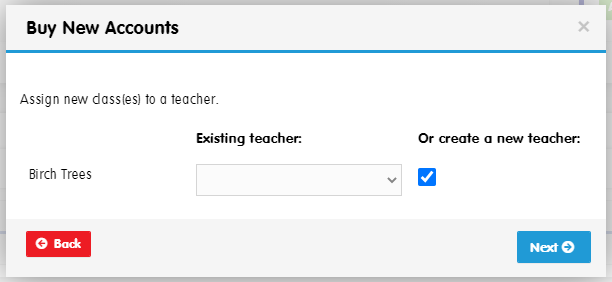
- If you opted to create a new teacher, enter their name, email, and password in the window that appears and click ‘Next.’.
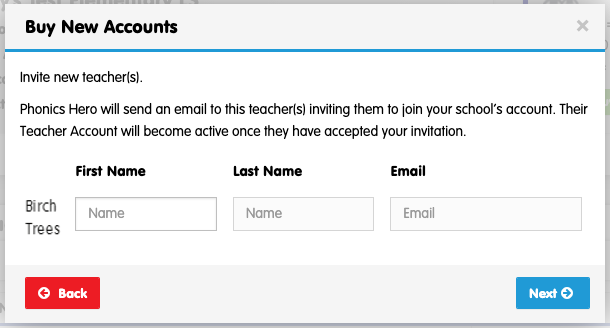
- A message will appear asking you to confirm that you wish to do this. When you’re ready, click the ‘Confirm’ button.
- The last window will confirm the account has been reset and transferred. Click the blue ‘Download Login Cards’ button to download the Login Card with their details to your device.
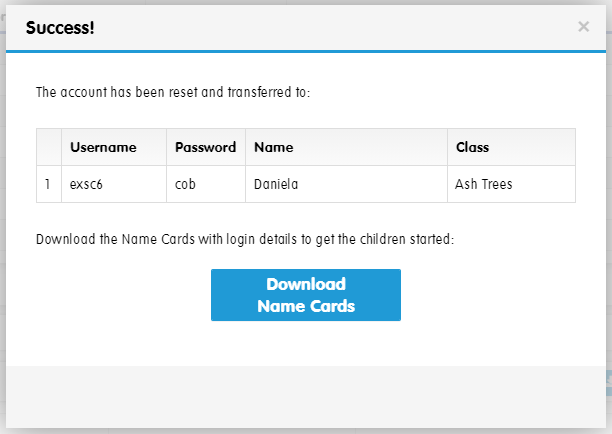
- You can then download a personalised letter to send to parents/guardians for the child to also use their account at home.
The teacher will receive an email invitation with instructions to create a password or – if they already have a Phonics Hero account – transfer their account to your school.
Watch the steps:
Reset an Account and Leave It as a Spare
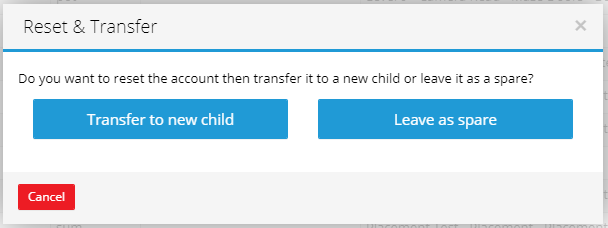
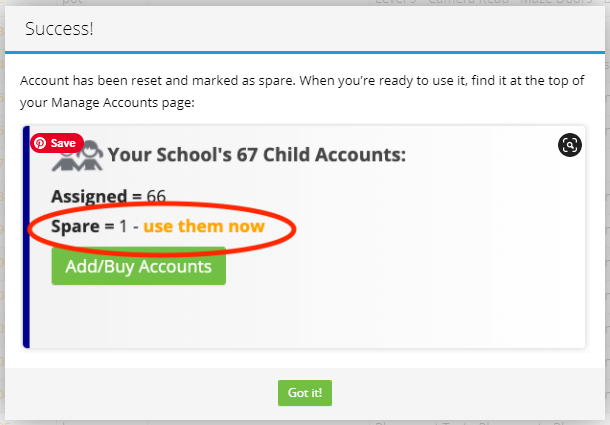
The child’s account has now been reset! When a new student needs an account, you can assign them a Spare account.
See the steps in action:
Need additional accounts? Add them directly within your Teacher Account.
