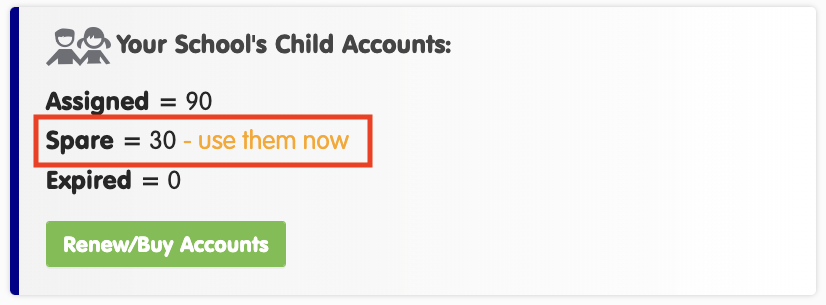Adding Your Students’ Data Yourself
If you would like to upload your student’s data yourself, you will first need to message us with:
- The email address of the person you would like to administer the account.
A short code* you would like to use and the number of Child Accounts you would like to add.
*A short code is a unique 4+ letter identifier for your school which will be used for children’s login details. For example, Redfern Public School uses the short code ‘redfern’ with logins ‘redfern1’, ‘redfern2’, and so on. Be mindful that it’s not too difficult to remember for your youngest students.
Once You Have a Confirmed Short Code:
Log in > Manage Accounts
- Add your teachers.
- Scroll down and add the class names that will require Child Accounts.
- Now to add your students! In the top right of ‘Manage Accounts’, you will see we have created the requested number of Child Accounts and they will be listed as ‘spares’. Click the orange “use them now” link.
- Follow the wizard that opens to assign the accounts to your students.
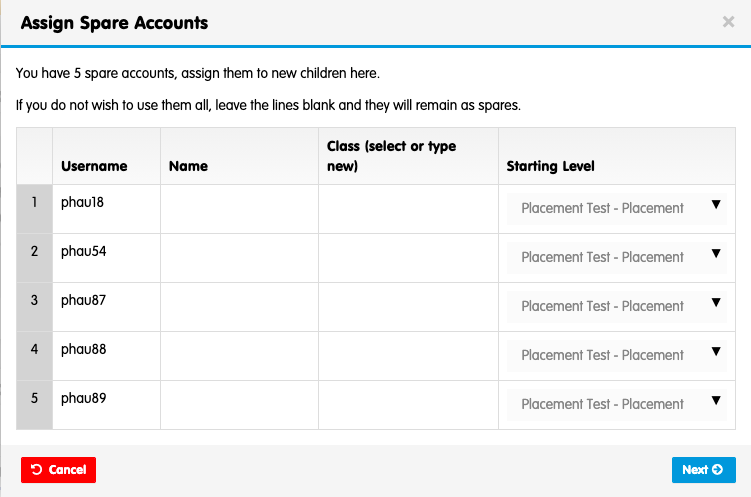
- On the last step of the wizard, you will be able to download login information and then use our letter to send home to parents. Remember, the students can use their accounts at home and school, on a computer, iPad or Android tablet.
- Although we run a Placement Test, you may want to suggest to teachers that they use their own assessment data to place children. Our test will only put the children up to level 7 – CVCC/CCVC words. It’s important because if it’s too easy or hard children will lose interest/motivation. Here is how to change children’s levels and our orders of sounds.
- Use our Implementation Checklist to organise and action the tasks involved in ensuring each and every child is playing and getting in their much-needed phonics practice.