Create a Schedule to Stop Children Racing Through the Levels
Your Teacher Account gives you the functionality to create a schedule – setting a limit and timeframe for how far (level and skill) children can play.
Note: Before setting a schedule, we recommend updating children’s levels, as the schedule will only place limits on how far children can play, and not which level they start on.
Add a New Schedule
Log in > Manage Accounts > Classes & Students
- Scroll down to the Classes & Students section and click the name of the class to expand it.
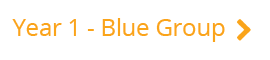
- Click the tick box next to the class name to select all the students within the class*.
- Click the blue ‘Scheduling’ button.
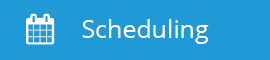
- Scroll down to the ‘Add Scheduling’ section and click the ‘Please Select Level’ drop-down menu.
- Select the furthest level and skill you want your students to complete. To allow access to a whole level, click the last skill within that level,
i.e. ‘sentence reading’.

- Choose the start date on which the limit will take effect and an end date for when you are happy for the limit to end.
- Click ‘Save’.
- Once you’ve set your schedule, check that no students are on a level or skill above the limit you have set (e.g. you’ve set a limit of level 7 but there are students currently playing level 8), as they will be blocked when they next log in. Move them back or consider creating a new class and creating a separate schedule for them.
Don’t forget: if you leave a few days between two schedules the children must still play sequentially but there will be no limit to how far they can play, until the next schedule starts. Avoid this by not leaving gaps between schedules.
*A schedule can only be set for the whole class, so if you’d like to set a schedule for a select few, you’d need to separate them out into their own class to set a schedule just for them.
Watch the steps:
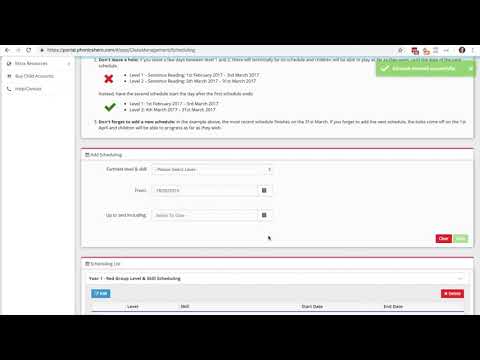
Edit an Existing Schedule
Edit these schedules at any time by ticking the box next to the schedule and clicking ‘Edit’. The information appears in the box above and is ready for you to edit.
Top tip: Plan ahead! You are able to add as many schedules as you like so plan your whole term ahead of time and assign homework over the holidays.
