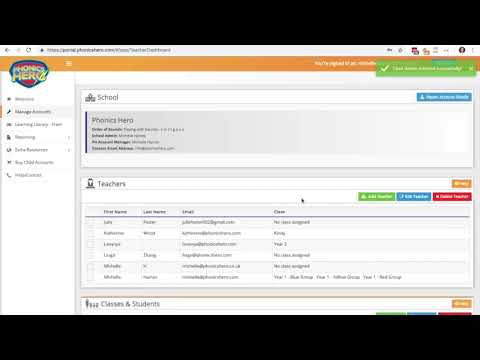Add a Class
Add an additional class to your Phonics Hero Teacher Account.
Log in > Manage Accounts > Classes & Students
How to:
- Click the green ‘Add Class’ button.
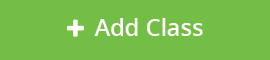
- In the pop-up window, type in the class name e.g. Y1 Red. It will automatically assign this class to you (unless you are an admin, where you can select the teacher you wish to assign the class to).
- Click ‘Save’.
To add students to that class:
-
Expand the class that currently has the children in by clicking on its name.
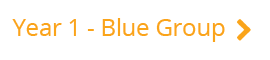
- Tick all the students you want in the new class.
-
Click the blue ‘Change Class’ button at the top and chose the correct class.
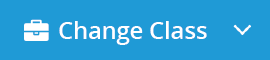
To make changes to your classes:
Top tip: Don’t just think about classes, go into more depth and think about your ability groups. You can have as many “classes” here as you like, so why not set up ‘Red Reading Group’ and ‘Blue Reading Group’ so you can monitor and assign levels according to their actual reading groups, rather than the class as a whole?
Watch the steps in action here: