Logging Your Students In
Each child will be issued with their own individual login, to play our Child Accounts at home and school, like below. They can use this login, on the Phonics Hero website or app.

We recommend sticking this to children’s diaries or Reading Records and sending a letter home.
Access Your Child Accounts Via Your Teacher Login
Getting 30 children to successfully log in can be difficult. To save time, you can also access each of your students’ Child Accounts by logging in once, as a teacher, through either the website or the app.
Through the Website
Log in > Welcome Page > Launch Child Accounts
- Use your teacher email address and password to log in to Phonics Hero on a computer.
- On the Welcome page, there is a section in the middle labelled ‘Launch Child Accounts’. Click the blue ‘Play Games’ button for the class or group about to play.
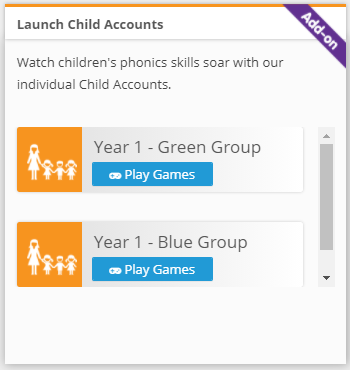
- A list of the students will appear. Ask children to find their name in the list and click the blue ‘Play’ button next to it and their account will open to the correct game.

- When the child is finished playing, have them click the back button in the lower left-hand corner of the page.

The welcome page will appear, ready for the next child to repeat steps 2-4.
On an iPad or Android Tablet
To download the app for free, search for “Phonics Hero” in the relevant app store. Be sure to check our list of compatible devices if using Android tablets.
- Use your teacher email address and password to log in to the app.
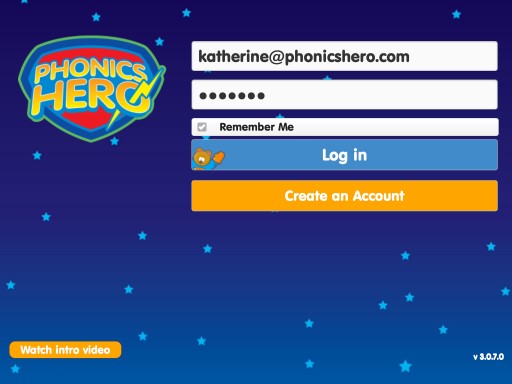
- Select the class of students who want to play.
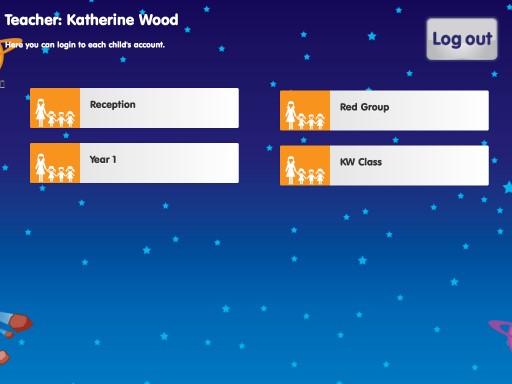
- Select the correct student.
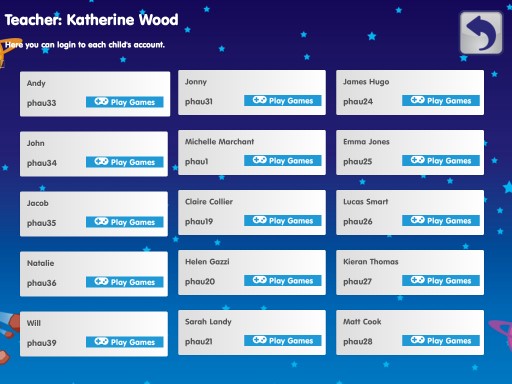
See the steps in action:

