Reset a Class
You have the capability of resetting your class. By resetting we mean:
- Deleting the child(ren)’s name(s)
- Changing the account’s password
- Deleting all play history
- Wiping all scores
- Deleting all star points and purchases
- Putting the child back to the beginning of the program
This changes them to, essentially, brand-new accounts. This is really useful if you have a class of children who have moved up a year and no longer need accounts, but your new intake of students do. By resetting your class, you can effectively recycle the accounts and give them to the new children coming up through the school. This may sound scary, so it’s important to be sure it is what you want to do.
To reset the class:
Log in > Manage Accounts > Classes & Students
-
In the ‘Classes & Students’ section, click the name of the class you wish to reset.
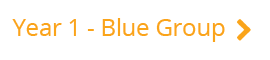
This will display a list of all the students within that class. - Tick the box at the top of the list to select all children
-
Click the ‘Reset’ button at the top of the list
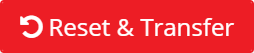
- A message will appear asking you to confirm that you wish to do this, click ‘confirm’
- You will then see a green message appear to confirm the accounts have been reset
- Update the accounts with the new children’s details.
- Download Login Cards to hand out their login details.
