Why Are the Games Frozen on Safari, Microsoft Edge or Firefox?
We generally recommend playing the Phonics Hero games on the Chrome browser, but if you’re using Firefox, Safari or Microsoft Edge and the games are frozen or not loading correctly, it’s likely that your browser is blocking the audio from playing so the games won’t work. To fix this, follow these steps:
Safari
- Click ‘Safari’ in the top menu and then, in the drop-down menu that appears, click ‘Settings for This Website’.

- In the pop-up window, click ‘Auto-Play’ and choose “Allow All Auto-Play’.
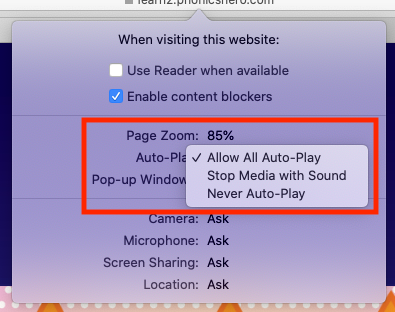
- Restart your browser and log in to your Phonics Hero account.
Microsoft Edge
- In Edge, click the three dots in the top right of the browser and then, in the drop-down menu that appears, click ‘Settings’.
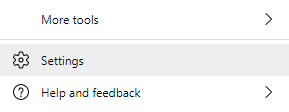
- Type ‘media autoplay’ in the search box that appears, scroll down and click “Media Autoplay’.
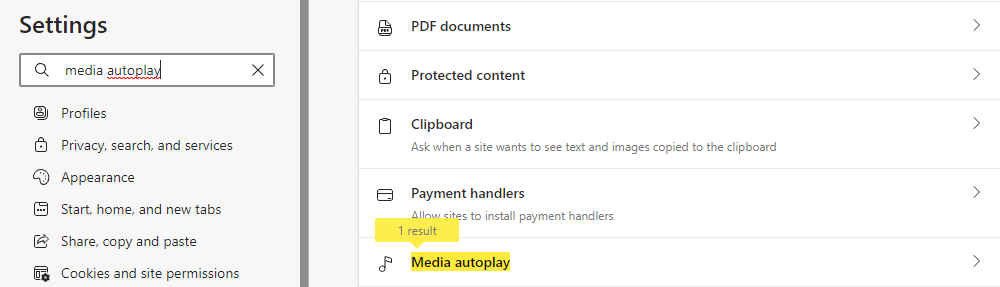
- Next to ‘Control if audio and video play automatically on sites’, click the drop-down menu and choose ‘Allow’.

- Restart your browser and log in to your Phonics Hero account.
The games will now work in your browser.
Firefox
- In fox, click the three lines in the top right of the browser and then, in the drop-down menu that appears, click ‘Settings’.
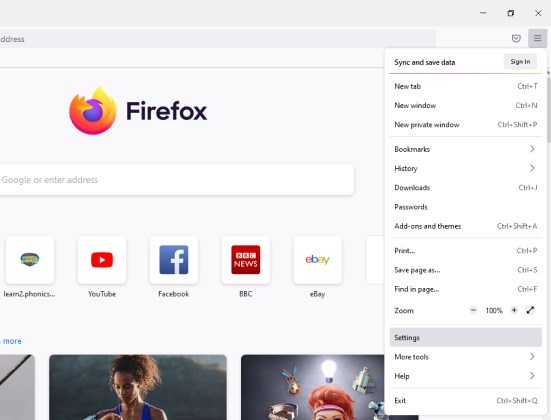
- Click ‘Privacy and Security’ in the left hand menu.
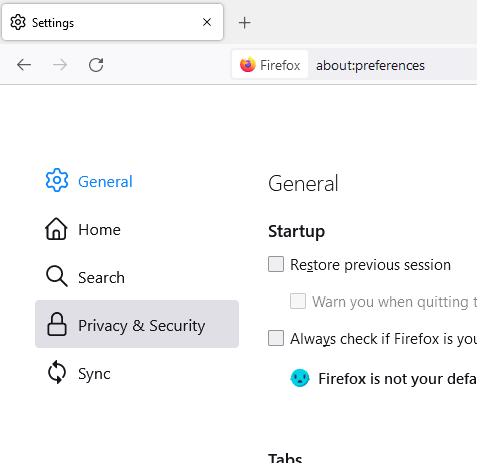
- Scroll down to ‘Permissions’ and click the ‘Settings’ button where it says ‘Autoplay’.
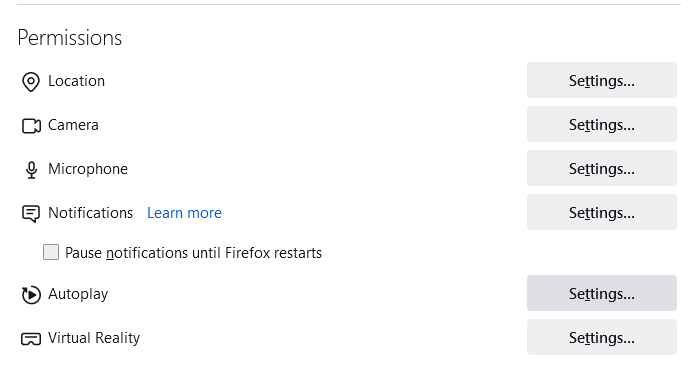
- In the pop-up window that appears click the drop-down menu and select ‘Allow Audio and Video’, then click the blue ‘Save Changes’ button.
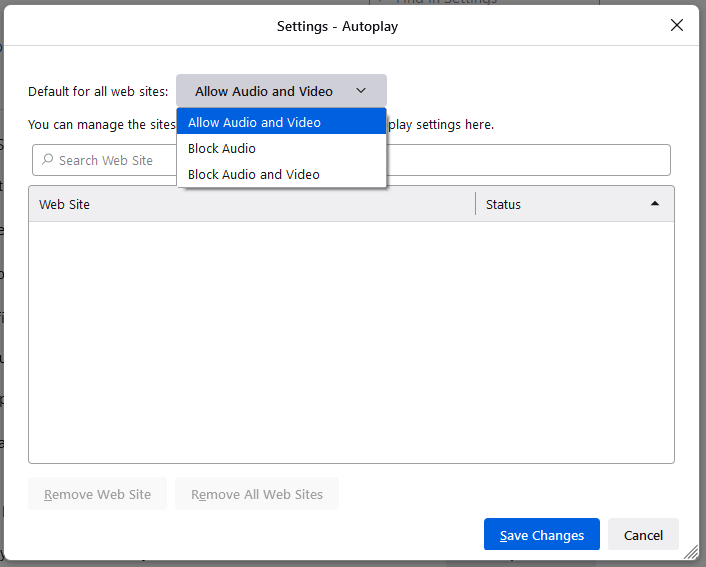
- Restart your browser and log in to your Phonics Hero account.
The games will now work in your browser.
